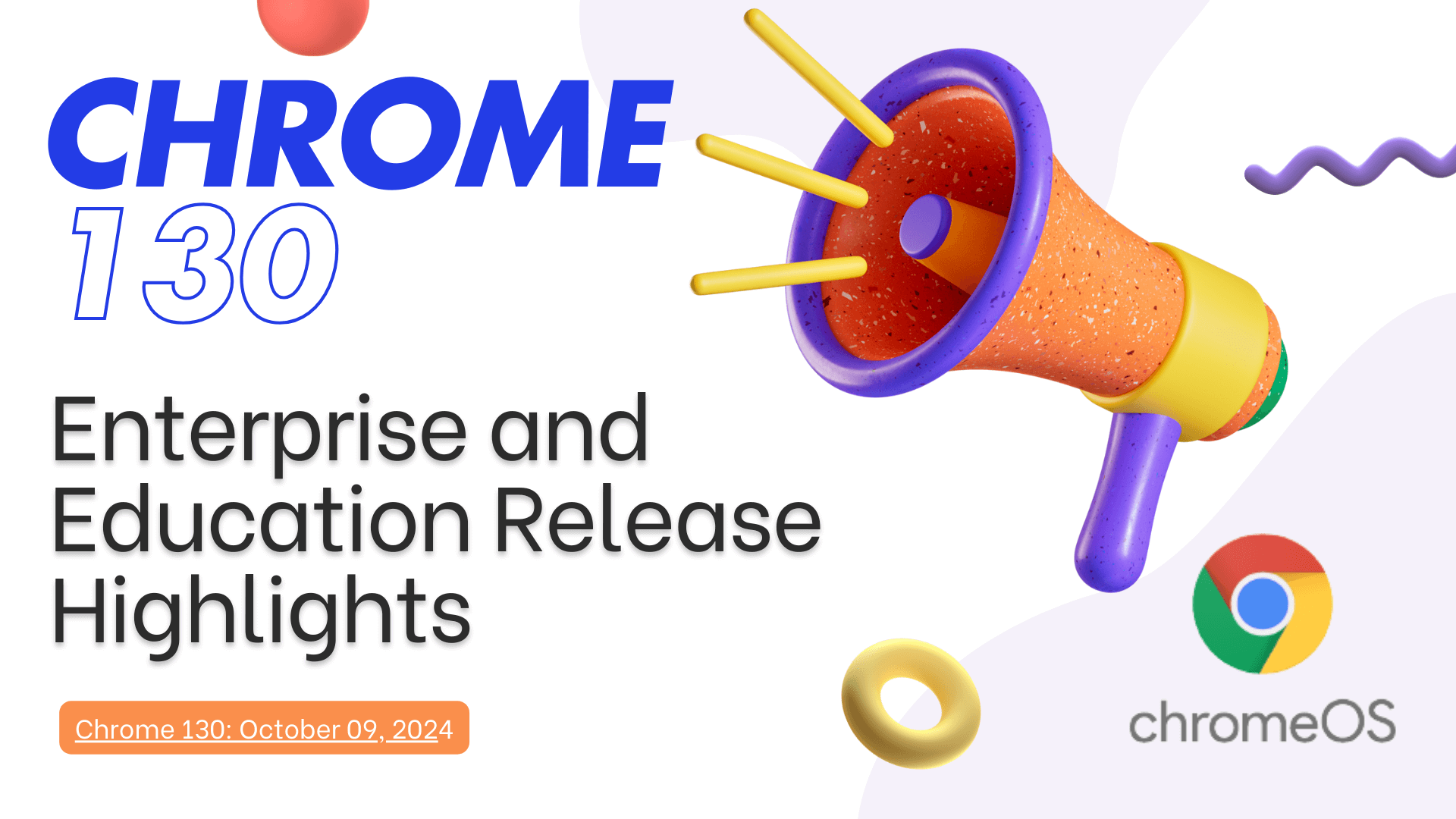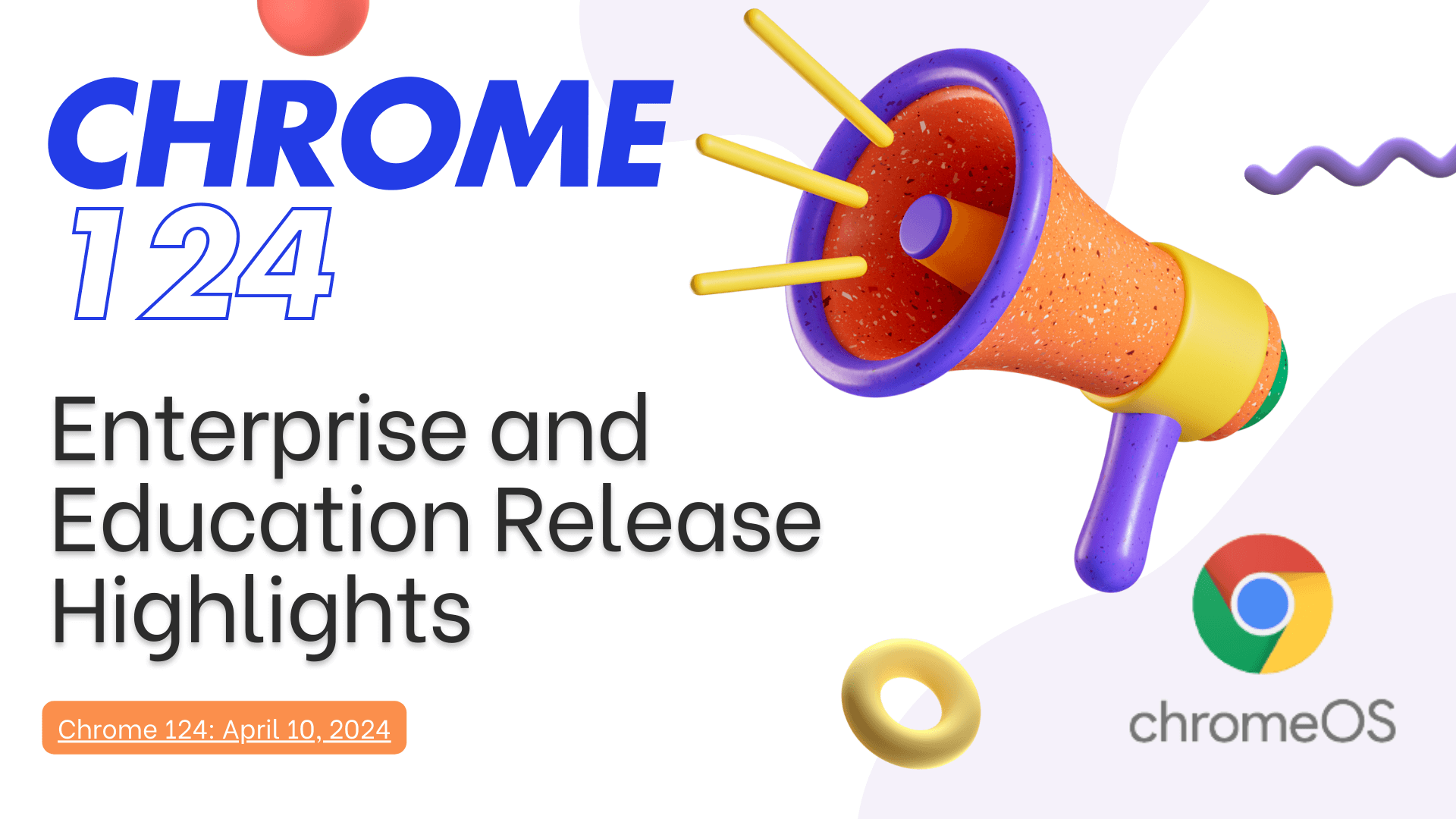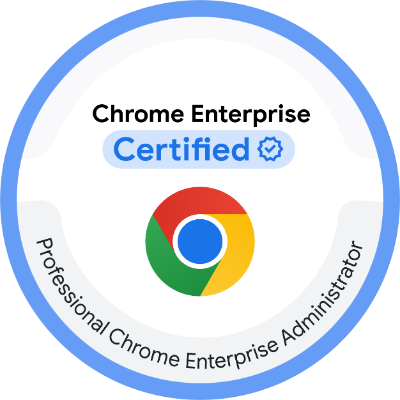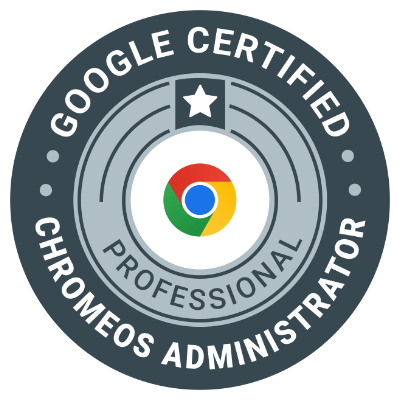The Chrome 130 update introduces advanced technical features and enhancements to improve device management, security, and system efficiency for enterprise and educational environments. This release addresses key challenges faced by IT administrators and end-users while ensuring a smoother, more secure experience.
Technical Updates and New Features
- Enhanced Policy Management in Admin Console
- New Policies Added: Chrome 130 includes additional administrative policies, such as:
- Extension Controls: Restrict or allow specific extensions across managed devices.
- Network Management Policies: Improved configuration options for advanced proxy and firewall setups.
- Streamlined Interface: Updates to the Admin Console improve scalability and reduce latency during bulk operations.
- New Policies Added: Chrome 130 includes additional administrative policies, such as:
- Security and Sandboxing Enhancements
- OS Sandboxing Improvements: Chrome 130 strengthens sandbox boundaries for high-risk applications, minimizing attack surfaces.
- Enhanced TLS Compliance: Adherence to the latest TLS 1.3 protocols ensures better compatibility and security during data transmissions.
- New Endpoint Verification Tools: Simplifies the monitoring and auditing of Chromebook endpoints in enterprise settings.
- Performance Optimization
- Kernel Updates: Upgraded to the latest Linux kernel, boosting device responsiveness and stability under high workloads.
- Battery Management: Intelligent power distribution algorithms now maximize battery performance by reducing unnecessary background processes.
- Improved Virtualization Support
- Chrome 130 expands compatibility with virtualization solutions like VMware and Citrix, enhancing remote work and learning environments.
- Hypervisor Performance Improvements: Lower latency and increased stability for virtual desktop environments.
- Printing and Resource Management
- CUPS Printing Enhancements: Updates to the Common UNIX Printing System (CUPS) improve compatibility with legacy and network printers.
- Quota Management: Administrators can now set printing quotas directly via the Admin Console.
- System Stability and Bug Fixes
- Resolved critical vulnerabilities related to memory management in the Chrome browser.
- Fixed system crashes that occurred during multi-user logins on shared devices.
How to Ensure Compatibility
To take full advantage of the Chrome 130 release, ensure your infrastructure supports the following:
- Admin Console Requirements: Latest browser versions for optimal navigation.
- Device Firmware Updates: Verify all Chromebooks are running the latest firmware for compatibility.
- Network Readiness: Ensure updated firewall and proxy rules to accommodate new security policies.
How to Update to Chrome 130
- Open Settings on your Chromebook.
- Go to About ChromeOS.
- Click Check for Updates. If an update is available, it will download and install automatically.
- Restart the Chromebook to complete the update process.
Explore the Full Release Notes
For a complete technical breakdown, visit the official Chrome 130 Release Notes.