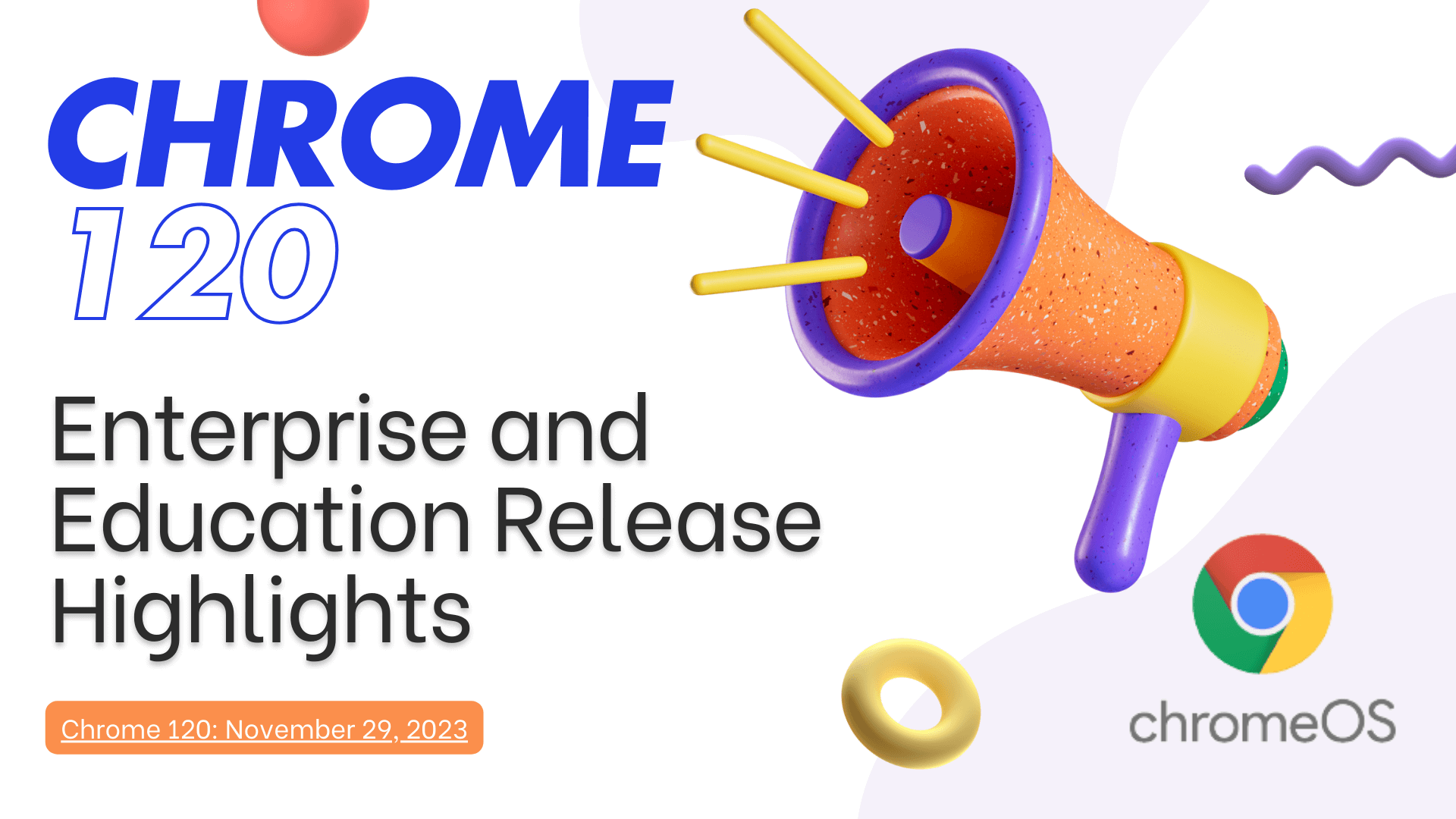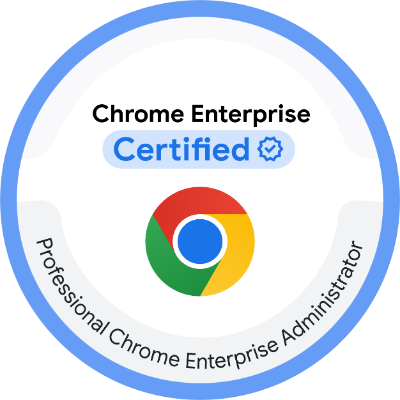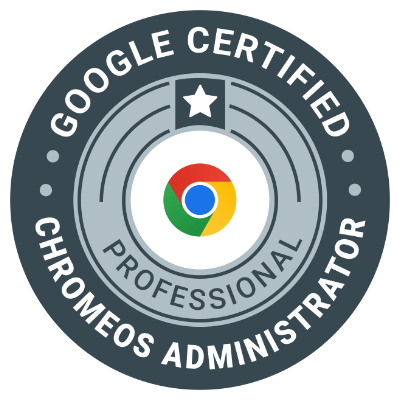The Chromebook Diagnostic Tool is a built-in feature that helps you check the health and performance of your battery. Using this tool can help you monitor your device’s battery life and detect any issues. Here’s how to access and use it.
Step 1: Open the Chrome Browser
First, make sure you’re in the Chrome browser on your Chromebook. This tool is accessible through a specific command you’ll type into the address bar.
Step 2: Access the Diagnostic Tool
In the Chrome address bar, type the following command and press Enter:
This command will open the Diagnostics page, where you can check various hardware aspects of your Chromebook, including battery information.
Step 3: Navigate to the Battery Section
Once on the Diagnostics page, you’ll see different sections, including Battery, CPU, and Memory. Look for the Battery section, which will show detailed information about your battery.
Step 4: Review Battery Information
In the Battery section, you’ll find key details that help you understand the condition of your battery:
- Battery Health: Shows the current capacity of your battery relative to its original capacity.
- Cycle Count: Indicates how many times the battery has been fully charged and discharged.
- Current Charge: Shows the percentage of charge currently in the battery.
- Status: This tells you if the battery is charging or discharging.
What to Look For
- A Battery Health above 80% means your battery is in good shape.
- If the Cycle Count is high (above 500), it may be a sign the battery has aged and may need replacement soon.
- The Current Charge level helps you see how much power is left before the battery will need charging.
Step 5: Exit the Diagnostics Page
Once you’re done reviewing the information, simply close the Diagnostics tab to exit.
Why Use the Chromebook Diagnostic Tool?
The Diagnostic Tool is an easy way to get a snapshot of your battery’s health and performance. Regularly checking your battery health can help you keep your Chromebook running smoothly and avoid unexpected shutdowns.
By using the Diagnostic Tool, you can quickly check your Chromebook’s battery life and make sure it’s ready for daily use. Remember to check it every few months to stay informed about your battery’s health!